To learn how to tithe and give offerings through the 7me app, follow these steps:
- On the home page, click on “Tithe and Give Offerings” or go to the church icon and select “Tithe and Give Offerings”.
- Make sure you have selected the correct church.
- Choose one of the available options to start your worship.
- Enter the desired amount and click on “Continue”.
- Review the summary of your worship. If desired, add other options by clicking on “Add” next to them.
- To finalize and choose the payment method, click on “Confirm”.
- Choose from the available payment methods.
- After completing the payment, wait for confirmation from your bank or credit card app.
- After that, you will receive a receipt of your worship to your registered email.
There you go! You have worshiped quickly and safely through the 7me app.