This option is only available to the teacher or secretary of the unit who has been previously registered by the Sabbath School director. If you are a teacher and cannot find the option, please contact the Sabbath School director of your church.
To add a student to your unit, follow these steps:
- In the Sabbath School section, click on the “Add” button.
- Enter the member’s name and click on the magnifying glass to search.
- If the student is found, select them and click the (+) button to add. You will be asked if you really want to add them; confirm the operation.
- If the desired record is not found, click on the “Create New” button.
- Then click “Yes” to create a new record for a church friend.
- Add the new member’s data and click “Save”.
- Wait for processing.
Done! The new member will be registered in the Sabbath School class.